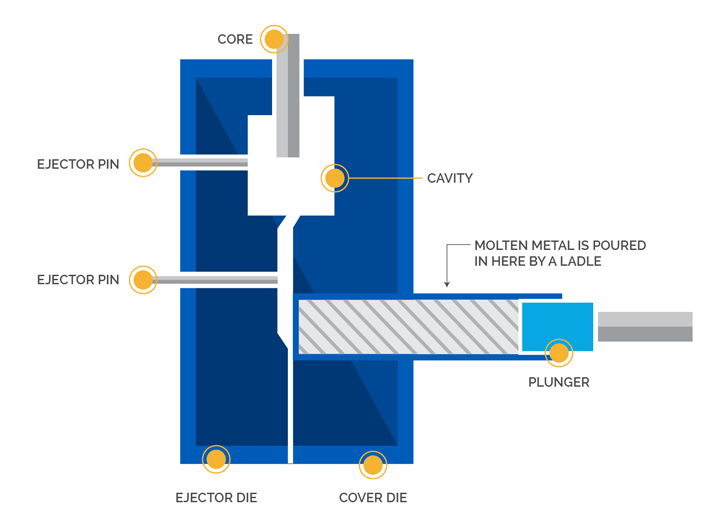How to Set Up and Activate Your New Samsung Galaxy S20
The Samsung Galaxy S20 is a fantastic phone with a great screen, fast performance and cool features. Setting it up is easy and we’ll help you step by step from opening the box to making it just the way you like it.
Table of Contents
Opening the Box and Getting Started
When you get your Samsung Galaxy S20 it’s time to open the box and start the fun. The box looks nice and is kind to the environment. Inside, you’ll find your Galaxy S20 a charging cable and adapter, a tool for your SIM card and some papers. Take a moment to enjoy your new phone’s beauty.
Putting in the SIM Card: Use the tool to open the SIM tray and put in your SIM card.
Charging Your Phone: Connect the cable to the adapter and plug it in. Charge your Galaxy S20 to get it ready.
Turning On Your Phone: Hold down the power button on the right side of your phone until you see the Samsung logo. Now your phone is ready to set up.
Turning on Your Samsung Galaxy S20
Once your phone is charged you can turn it on. Samsung’s setup guide will help you do the first steps like picking a language and connecting to WiFi.
Choosing a Language: Pick the language you want on the screen.
Wi-Fi Connection: Connect to WiFi. If you don’t have WiFi now you can do it later.
Moving Data: If you’re moving data from another Android or iPhone use the Smart Switch app. It helps move your stuff smoothly.
Samsung Account: Sign in or make an account if you don’t have one. It lets you use unique Samsung stuff.
Connecting to Wi-Fi
Good Wi-Fi is essential for setting up and using your Samsung Galaxy S20. Here’s how to do it.
Wi-Fi Settings: Open “Settings.”
Wi-Fi: Tap “Wi-Fi.”
Pick a Network: Choose your Wi-Fi network from the list.
Enter the Password: If you need to enter the Wi-Fi password.
Now your Galaxy S20 can use the internet and get updates and apps.
Moving Data from Your Old Phone
Samsung’s Smart Switch app makes moving data from your old phone to your new Galaxy S20 easy.
Open Smart Switch: Get it from the app store if it’s not on your old phone. On your Galaxy S20 it’s already there.
Choose Data to Move: Both phones can say if you’re moving stuff from an old phone to a new one.
Connect the Phones: Follow the directions to connect your old phone to your Galaxy S20. You can use a cable or do it without one.
Pick What to Move: Choose the things you want like contacts, photos and apps.
Start Moving: Hit Start and the move starts. It might take a while if you have a lot of stuff.
Setting Up Your Google Account
You need a Google account to use the Play Store Gmail Google Photos and more.
Set Up Google Account: While doing the first stuff on your phone you can add or make a Google account. Just do what the screen says.
Sync Things: Pick the Google things you want on your phone like contacts and calendars.
Say Yes to Terms: Look at Google’s rules and say yes if you agree.
Making Your Home Screen Yours
You can make your Samsung Galaxy S20 unique by changing the home screen.
Hold the Home Screen: Put your finger on an empty part of the home screen and hold it.
New Wallpaper: Change your wallpaper by picking wallpapers. You can use cool pictures or your own.
Widgets: Put widgets on your home screen for fast info and apps. Tap widgets and pick what you want.
Quick Access: Make shortcuts or folders to keep your apps neat.
Themes: Make your phone look different with articles from the Samsung Themes store.
Getting Apps
The Google Play Store has lots of apps and games. Here’s how to get them.
Open Play Store: Find the Play Store icon and open it.
Search for Apps: Use the search bar to find your desired apps.
Get Apps: Tap an app and press Install. Look at what it needs and say okay.
Keep Things Updated: Look for updates in the Play Store to keep your apps fresh.
Controlling Notifications
You can control notifications on your Galaxy S20 to stay focused and not be bothered.
Open the Notification Panel: Swipe down from the top of the screen to see your notifications.
Quick Changes: Change fast things like Wi-Fi or brightness from here.
Notifications for Apps: Hold a statement to change how apps send you messages.
Quiet Time: Use “Do Not Disturb” to stop notifications at certain times.
Making It Secure
Your phone’s safety is essential. Samsung has ways to keep it safe.
Fingerprints: Set up your fingerprints to unlock your phone fast and safely.
Face Unlock: Use your face to unlock your phone even quicker.
PIN or Password: Use a PIN or password for extra safety.
Secure Folder: Keep your secret stuff in a private place called the Secure Folder.
Using Samsung Pay
Samsung Pay lets you pay with your phone and it’s easy.
Open Samsung Pay: Look for the Samsung Pay app.
Put in Cards: Add your credit or debit cards following the steps.
Pay: To pay, open Samsung Pay and do your way to show it’s you. Hold your phone close to the checkout.
Saving Battery
Save your Galaxy S20’s battery with these tips.
Battery Settings: Go to “Settings ” then “Device Care ” and finally “Battery.”
Battery Saver: Make the battery last longer when you need to.
Optimize: Every so often make the battery work better with “Optimize Now.”
Apps Using Battery: See which apps use the most power and change their settings.
Camera Tricks
The Galaxy S20 has an excellent camera. Learn how to use it.
Different Modes: Try out cool camera modes like Single Take Pro Mode and Night Mode.
Settings: Change camera settings like picture size and shape.
Tips: Get tips and tricks for excellent photos and videos.
Conclusion
Setting up your new Samsung Galaxy S20 is a breeze. Unbox, insert SIM, and charge it up. Power on, connect to Wi-Fi, and transfer data from your old device using Smart Switch. Set up a Google account, customize the home screen, get apps, manage notifications, and enhance security. Explore camera features and optimize battery life for a seamless experience.
Remember if you face any issue regarding Samsung Galaxy screen, charging port, or any other part, feel free to Fixo Samsung Galaxy S20 Parts supplier in Australia to get the premium quality parts and repair service by Fixo group Australia.