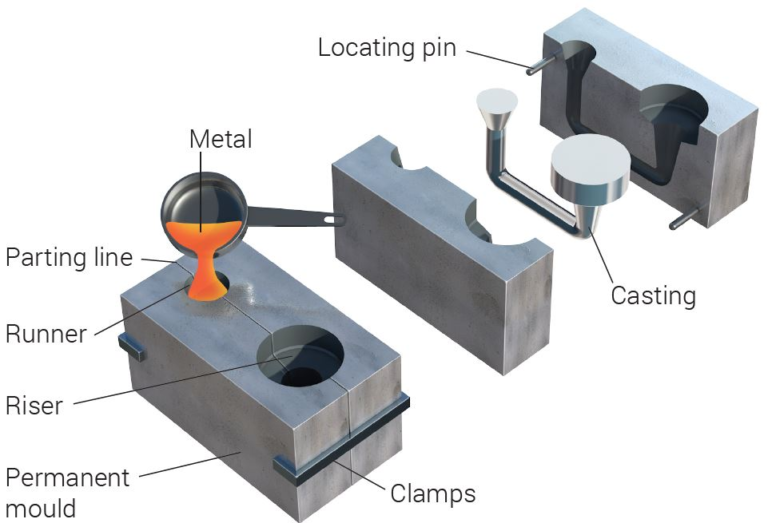How to Cast Hotstar on Your Smart TV
When spending your holidays at home, you always choose to binge on your favorite shows or movies. There are numerous platforms that stream shows, live sports, and movies, and we will dig into Hotstar, a platform with vast content, including live TV & sports events, TV series, and films. It is a free application available on iOs and Android OS.
In India, there are more than 300M active users of Hotstar, which is why it has become the most popular streaming server. Some features include dubbed movies, TV shows, the latest content, and Hotstar specials.
Although, if you are a resident of the USA, it might be difficult for you to access Hotstar’s content because of geo-restrictions. But no worries! In this blog, we will assist you in how to implement Hotstar in USA.
Before laying hands on the guide, there are a few things you need to cast Hotstar on your smart TV:
- A built-in Chromecast or Amazon Fire TV stick on your smart TV
- A Subscription to Hotstar (can be VIP or Premium)
- A stable and strong Internet connection.
Lets’s jump to the steps:
Table of Contents
Step 1
The first important thing you need to do is inject Chromecast or Amazon Fire TV stick into the HDMI port of your TV. Attach the power cable to the Chromecast or Fire TV stick and plug it into the outlet. And a tip, if you have connected Chromecast, ensure it is connected to the very same Wi-Fi as your device (phone or laptop).
Step 2
After completing step 1, the next thing you must do is download the Hotstar app on your device if you haven’t. It is easily available and can be downloaded from Google Play Store or the App Store on your mobile or laptop device. And you can visit the website directly if you are using a laptop.
Step 3
The next step is to launch the Hotstar app on your phone or laptop after downloading the app. Using your credentials, log in to your Hotstar account. Ensure that the only person who knows the credentials is you; otherwise, there may be a risk of stealing your account or setting changes that may occur by someone else. And now everything is effortless from here.
Step 4
Further, the selection of the content is the next step. Search the library on Hotstar and choose the content you want to cast on your TV. After selecting the shows of your interest, press the “Cast” icon on the top right side of the page on the Hotstar app. Moreover, you can change or switch your likes and dislikes content later, which is an excellent option for anyone who changes their mind frequently.
Step 5
After casting and selecting the content, the app will automatically locate the available options like Chromecast or Fire TV stick connected to your WIFI connection Select the option which suits you better from Chromecast or Fire TV stick. Additionally, people often use Chromecast for casting Hotstar on smart TV.
Step 6
Following step 5, in the last step, start casting; once you’ve decided on your devices, whether Chromecast or Fire TV stick, the casting of content will appear to begin on your smart TV through the Hotstar app. You also have control over the playback using your device (mobile or laptop).
Tips and advice to cast Hotstar on your Smart TV
It is best to always take precautions before using anything new. Following are some basic instructions that need to be followed.
- Always use a stable connection. Because the Hotstar app requires a high-speed and reliable network for casting on your smart TV, ensure that wifi signals are strong to escape obstacles like buffering and lagging.
- Upgrade Hotstar subscription plans; having a VIP plan, you can indulge in only Indian shows and sports content. If you need access to diverse content, try to upgrade your subscription to premium; it will allow you to have all the content of Hollywood.
- If you are using the app outside India, there might be a need to access VPN. Due to geo-restriction, the Hotstar content can’t be accessible. You can switch your IP address to India with the help of a VPN, which will allow you to get Hotstar’s shows worldwide.
Conclusion
In conclusion, all thanks to Chromecast or Amazon Fire TV stick devices, that made it easy and up-front to cast the Hotstar on smart TV. Following a few steps, you can have a fun Sunday while enjoying a comprehensive library of series, movies, and live sports on your large screen.
And never let geo-restriction cease you from enjoying your fantastic shows on Hotstar wherever you reside just change your IP address through VPN, and you will be good to go with the flow. Follow the above steps and instructions and begin casting Hotstar on your smart TV today!